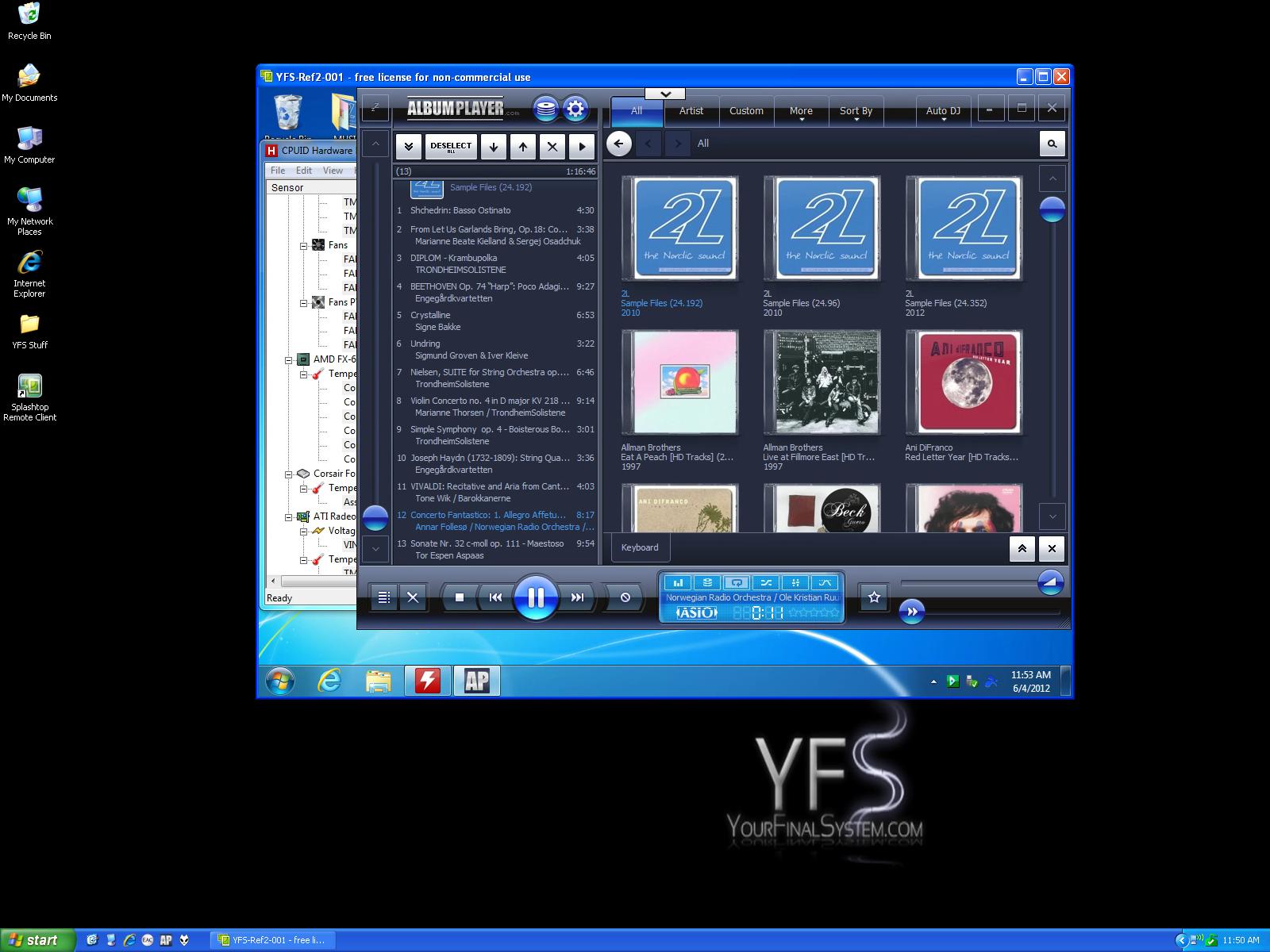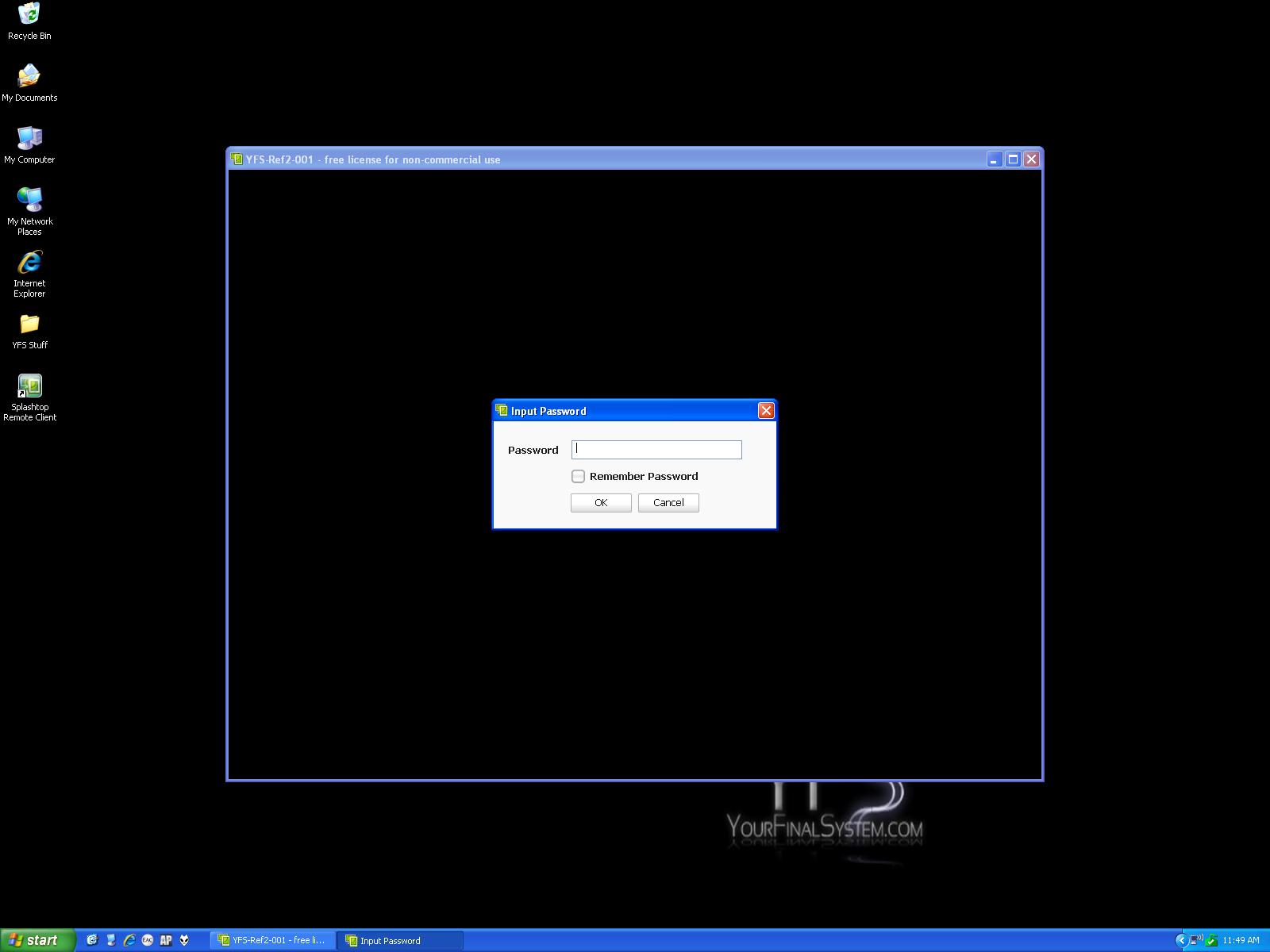by Kevin OBrien on June 6th, 2012
HOW DO I LOGIN REMOTELY TO MY YFS HD REF SERVER?
We wanted to make a video of the remote login process for our Ref-2 music server but we are having issues with our camera so I figured I'd throw up some desktop screen shots from my laptop instead. The steps below should clear up any confusion on how we login remotely to our music servers. This can be done on any laptop, tablet, or smart phone. We do not recommend using a smart phone for an advanced remote as there's not enough screen to work with. It will work, although not as well as a laptop or tablet. Who says you need a keyboard, monitor, and mouse anymore to control your music server? Not us!
The remote login process is VERY easy. See the steps below:
First step, click on the "Splashtop" icon on your device you will be using for a remote (tablet, laptop, phone, etc. - Windows OR Mac based). We are assuming you have downloaded the "Splashtop Remote App" on your tablet or laptop. If not, get it here. Our YFS server is already running the "Splashtop Streamer" so you won't have to worry about that part of the process...
The screen shot below shows the server you're trying to connect to. This shot is what appears after you double-click the "Splashtop" icon which is located on the left-hand side of my laptop screen directly under the "YFS Stuff" folder.
Now you click on the music server (YFS-Ref2-001) and you are taken directly into that server's desktop. Your personal server will have a different number than "001" but you get the idea. There's no need to enter IP addresses or anything like that. It's super basic and straight forward. See the remote server screen within the laptop screen in our screen shot below.
Notice you can make the remote desktop a small window or you can fill your screen by using the buttons at the very top of the remote window below:
The "X" in the controls window closes the remote app and the other buttons allow you to fill the entire screen, use different mouse commands, etc. It's all pretty straight forward.
The next shot is where you input your password ONLY ONCE the first time you connect remotely. You can check the box to remember your password which is what we recommend so you can start playing music ASAP after turning
on the Ref-2. This process is only done ONCE the first time you login. After that, you won't see this screen which is why I showed it last.
So, that was 3 extra clicks beyond just clicking on your Album Player icon on your desktop and there are no IP addresses or any information you need to input to get going. (Your password is entered once during your very first login and that's it!)
We wanted to show our readers how easy it truly is to login remotely to a YFS music server. If there are any more questions just drop us a line. We're always here to help!!!
Thanks for reading.
-KOB