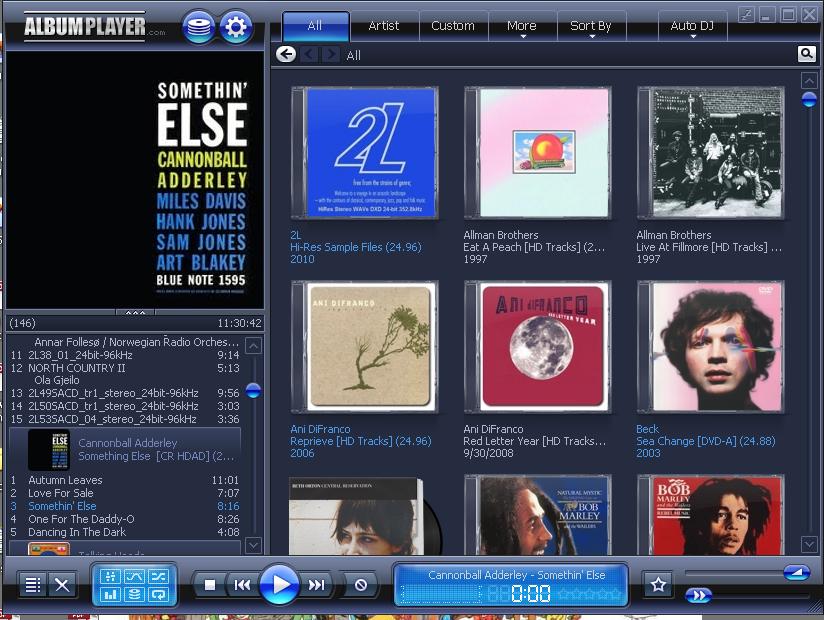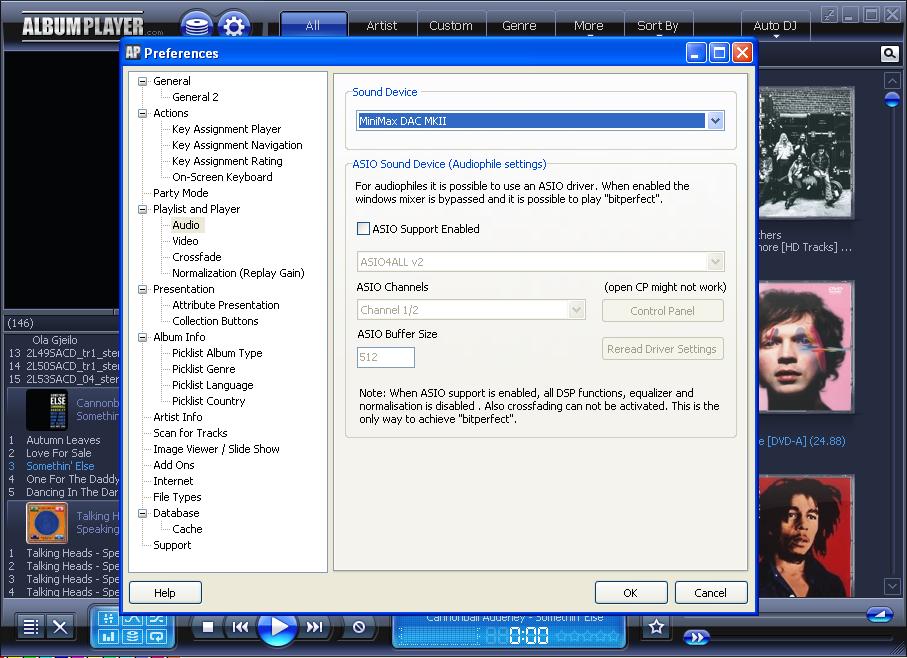by Kevin OBrien and Brad Easton on 03/27/2012
ALBUM PLAYER V5.3 SOFTWARE SUITE REVIEW
We would like to give some props to our favorite digital files playback suite called Album Player. We have touched on JRiver as well as Foobar 2000 but we haven't discussed an alternative suite yet. Sure, JRiver has an option to buffer your files to your server's memory before playback but does it really do the best job at this? By the end of this review, you'll know the answer to that question. We are assuming the user will be implementing Windows XP or Windows 7. We will not be covering any other OS in this review.
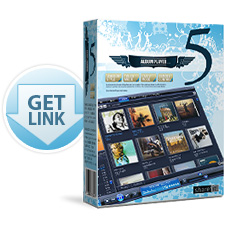
We stumbled upon two players a short while ago called JPlay and Album Player. We were pretty excited about JPlay at first and then we realized Album Player is just plain better in terms of user friendliness. JPlay is the better player for that no frills, (no GUI) top-notch computer source playback. Although when we are done here, you may find Album Player is the playback software of choice for the foreseeable future just like we did.
Technically speaking, JPlay is not a digital files player by itself. It integrates within Foobar 2K or JRiver to accomplish its tasks (plug-in). Album Player is a totally separate, stand-alone player that does not integrate within another player. It's important to make this clear for potential customers of either suite. JPlay costs 99 Euros and Album Player will set the user back just under 30 Euros. That's quite a difference in cost!
Let's begin with the difference between JPlay and Album Player v5.3. AP is available to install as a mouse and keyboard suite or the user can decide to install it as a touch screen suite. VERY COOL! JPlay has even better performance than AP by allowing background OS tasks to be shut down completely and therefore use less of your server's resources during playback. This is only true in the case where the user is using a laptop instead of a more powerful dedicated music server. If the user is able to implement a dedicated music server that is on the cutting edge technology-wise, the AP suite will perform just as well as JPlay but give the user a more friendly user interface.
The other reason we like AP more than JPlay is that AP is the easiest playback suite to set up that we have come across to date! Check out the screen shot below to adjust the 'Audio' settings within AP. There's only one or two options to choose from.
The user must hit the "sprocket" or "gear" button directly above the "N'" in "SOMETHIN' ELSE" in the screen shot below. This allows the user to enter the "Preferences Menu". The "stack of discs" button next to the "Preferences Menu" button points the user into the "Database Menu" where you can add your digital files and edit them. Make sure to use the "Collection Editor" within the "Database Menu" to delete albums from the AP database after you delete them from your hard disc. The "Database Menu" is somewhat tricky to use at first but it becomes easier as you continue to use it. 
Now hit the "Preferences" button about half-way down the screen shot above. The user will now set up the software for his or her specific DAC. Make sure you have installed your DAC's drivers and that your DAC can 'talk' with your server before you start AP. Also make sure the DAC is turned on before starting the AP application. If not, the DAC will not be selected as the 'Sound Device' and sound will most likely be output via your computer speakers. Select your device (aka your DAC) under the "Sound Device" heading. One important note here. It shows in the screen shot below that checking the ASIO box is the only bit-perfect scenario within AP. You must check that box and have ASIO4ALL installed on your computer. We were able to get the ASIO option to work with the Minimax DAC Plus after we installed its driver from the Eastern Electric website. ASIO is the ONLY way to get bit-perfect playback via Album Player! We spoke with Peter van der Burg, the AP software designer, and he confirmed with us that the ASIO option is the only bit-perfect playback scenario within AP.
Now you need to make sure you select the correct WDM device so ASIO4ALL knows which device to use. Hit the "Control Panel" button within the "Preferences Menu" under the "Audio" heading after checking the "ASIO Support Enabled" box. The screen shot below shows the user how to select the proper audio device within ASIO4ALL. Double-click the correct device so the "on/off" switch is lit up next to the "play" button and you should be ready to begin playing files! The user can also change various playback settings in the same "Preferences Menu" window by going into the other options such as "Crossfade" and "Normalization". We prefer our tracks to play gapless and we turn Replay Gain off (Normalization). 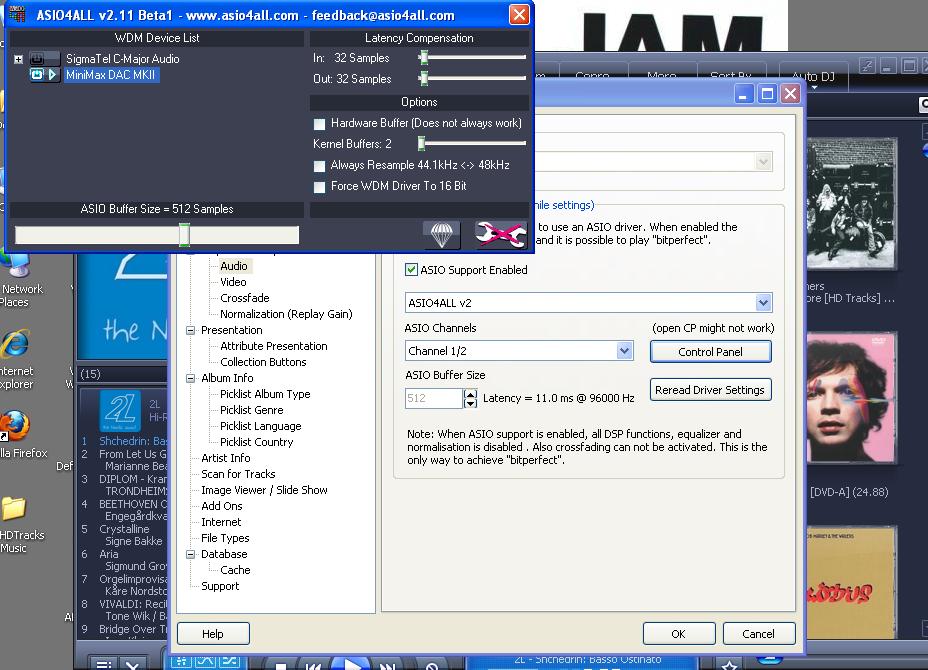
Once we were able to get AP and JPlay set up properly, we compared the two playback scenarios and we could not tell a difference between them. If there was a difference between JPlay and Album Player, it was ever so slight. The important thing to note here is that many folks will not be able to tell a difference between JRiver/ Foobar 2K and Album Player/ JPlay if they are simply using a laptop as their music server. In this case JPlay may be the best option as it turns off all background applications while playing your files.
We did notice a difference while using our YFS HD-Ref-1 server. AP/ JPlay definitely was a step up in sound quality over Foobar/ JRiver in our system. Your mileage may vary.
Another very cool aspect of Album Player was the way it handled playback among our laptops that we have used in the past. We had plenty of trouble trying to set up laptops with our various USB DAC's. We kept getting random audio drop-outs as well as other issues. When we tried Album Player on the same laptops, they played seamlessly without ANY issues. The drop-outs occurred for the first few minutes and then AP "learned" how to adapt to it's environment and the drop-outs went away EVERY time after a short while and lasted through our entire listening session. This was true for EVERY file resolution we tried including 24.192. This aspect alone was a huge selling point to us.
Hopefully we've opened some users' eyes to some new software suites for digital playback. That was our goal here. Give these software suites a try and keep an open mind and keep your CD transport turned OFF!!!
THANKS for reading!
-KOB, BJE
Associated Equipment for this Review:
- YFS Computer Music Server - HD-Ref-1
- Eastern Electric Minimax DAC Plus
- Quicksilver Audio 12AX7 Preamp
- McIntosh MC275 Tubed Power Amp
- Von Schweikert VR-5 HSE Speakers
- YFS Custom Room Treatment
- YFS Custom Interconnects and Cables
- Herbie's Audio Lab Dampening Products